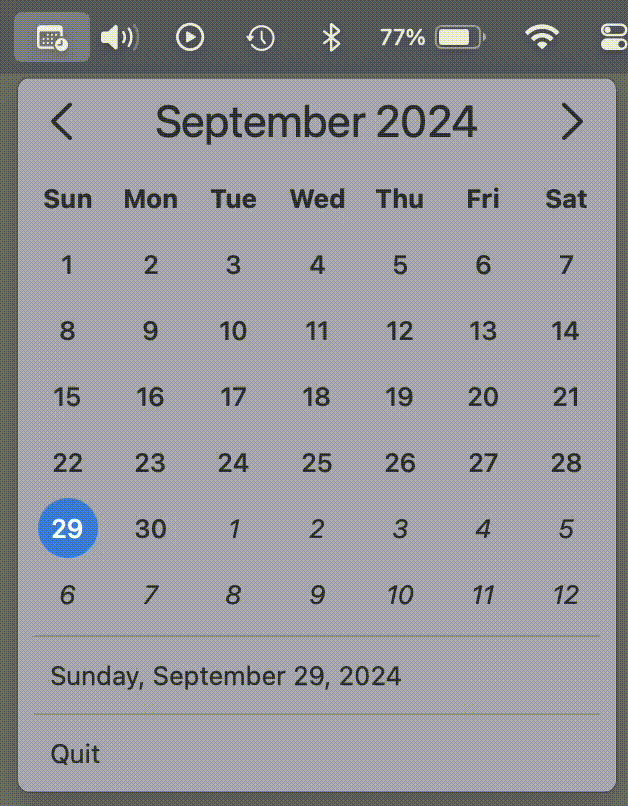Menu bar calendar app
I like having a quick way to view a calendar—not my scheduled appointments and meetings, but a simple view of the current month and its dates. This seems like the perfect opportunity for a menu bar app on macOS, where I can click to drop down a window showing the calendar. Unfortunately, macOS doesn’t include this feature out of the box. While there are many such menu bar apps available in the Mac App Store (and I used one for a while), I decided to build my own for fun.
I called it simply “MenuBarCalendar” and built it with SwiftUI using the MenuBarExtra scene that was new with macOS 13. The repo is public and available on GitHub. The app displays a simple calendar and a couple menu items. You can use the arrows at the top navigate to past and future months.
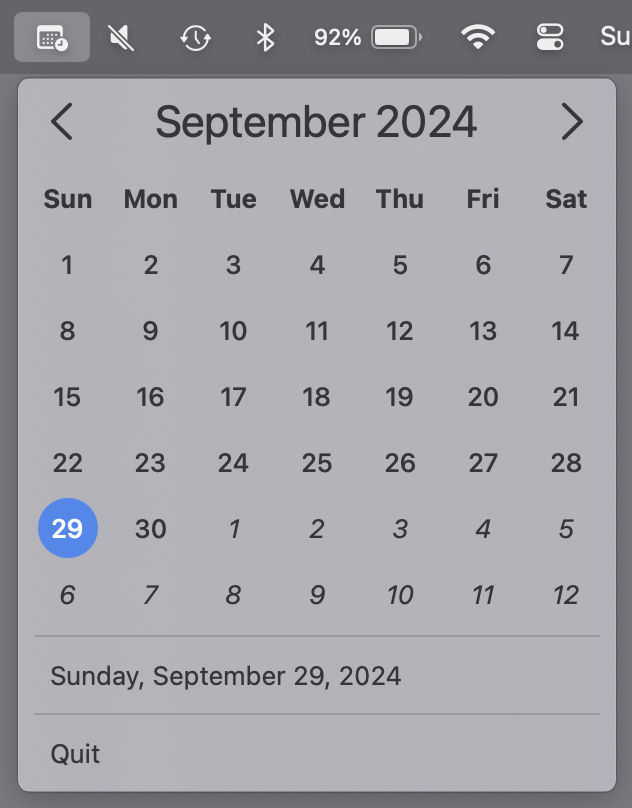
The basic code to show a menu bar item is pretty simple. You use the MenuBarExtra scene. In it, you add items to show in the drop down menu. Here I am adding three items: MonthCalendarView, TodayView, and QuitView. (Each item is separated by a Divider).
var body: some Scene {
MenuBarExtra(isInserted: .constant(!isPreview), content: {
VStack(alignment: .leading, spacing: 8) {
// Shows the month view
MonthCalendarView()
.environmentObject(context)
.environmentObject(monthViewModel)
Divider()
// Menu item showing the current date
TodayView()
.environmentObject(context)
Divider()
// Menu item for quitting the app
QuitView()
}
.padding(.all, 8)
.onAppear { ... }
}, label: {
Image(systemName: "calendar.badge.clock")
})
.menuBarExtraStyle(.window)
}
One challenge I faced is that in order to show a complex view (something other than a simple text menu item), you have to apply the .menuBarExtraStyle(.window) modifier (last line in the above code). The default style is .menu, but I needed .window in order to show the month view. But with .window, you don’t get the built-in highlighting of menu items. Besides the view of the current month (which requires the window style), I wanted a menu item showing the current date (for navigating back to it), and an option to quit the app. I wanted these two items to highlight when you mouse over them. You get this highlighting behavior for free with the .menu style, but not with .window. To simulate it, I used the .onHover view modifier to detect when the mouse pointer moved over the menu item. I tracked this with a @State variable and set the foregroundStyle and background of the item based on that state. The code is below:
@State private var isMouseOver: Bool = false
var body: some View {
HStack {
Text("Quit")
.foregroundStyle(isMouseOver ? Color.white : Color.primary)
.padding(.leading, 8)
Spacer()
}
.frame(maxWidth: .infinity, minHeight: 22)
.background(isMouseOver ? Color.accentColor.opacity(0.75) : Color.clear)
.cornerRadius(4)
.onHover { isOver in
isMouseOver = isOver
}
.onTapGesture {
NSApplication.shared.terminate(nil)
}
}
The result works fairly well: